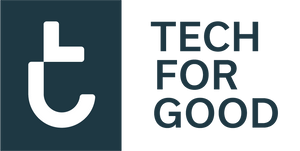What is the Microsoft 365 admin centre?
The Microsoft 365 admin centre is a centralized portal where administrators can manage users, licenses, and settings for all Microsoft 365 services. It provides a comprehensive view of your organization's Microsoft 365 environment and allows you to make necessary configurations.
How to access the Microsoft 365 admin centre?
To access the Microsoft 365 admin centre, log in to your Microsoft 365 account using your administrator credentials. You can do this by going to Office.com Once logged in, navigate to the admin centre by clicking on the Admin app launcher and selecting "Admin" from the list of available apps.
Assigning licenses to users
1. In the admin centre, go to the "Users" tab and select "Active users" to view a list of all users in your organization.
2. Locate the user to whom you want to assign a license and click on their name to open their user details.
3. In the user details pane, click on "Licenses and apps" to manage the licenses assigned to the user.
4. Click on "Assign licenses" and select the specific license or licenses that you want to assign to the user.
5. Review the license assignment options and click "Save" to apply the changes.
Monitoring license assignments
After assigning licenses to users, it is essential to monitor and manage these assignments regularly. You can track license usage, view license assignment reports, and make adjustments as needed in the Microsoft 365 admin centre.
Best practices for license management
1. Regularly review and update license assignments based on user roles and requirements.
2. Utilize license reports to identify unused or underutilized licenses and optimize your license allocation.
3. Stay informed about new features and updates to Microsoft 365 licenses to ensure that your users have access to the latest tools and capabilities.
By following these steps and best practices, you can effectively assign licenses to users in the Microsoft 365 admin centre and optimize your organization's Microsoft 365 environment.